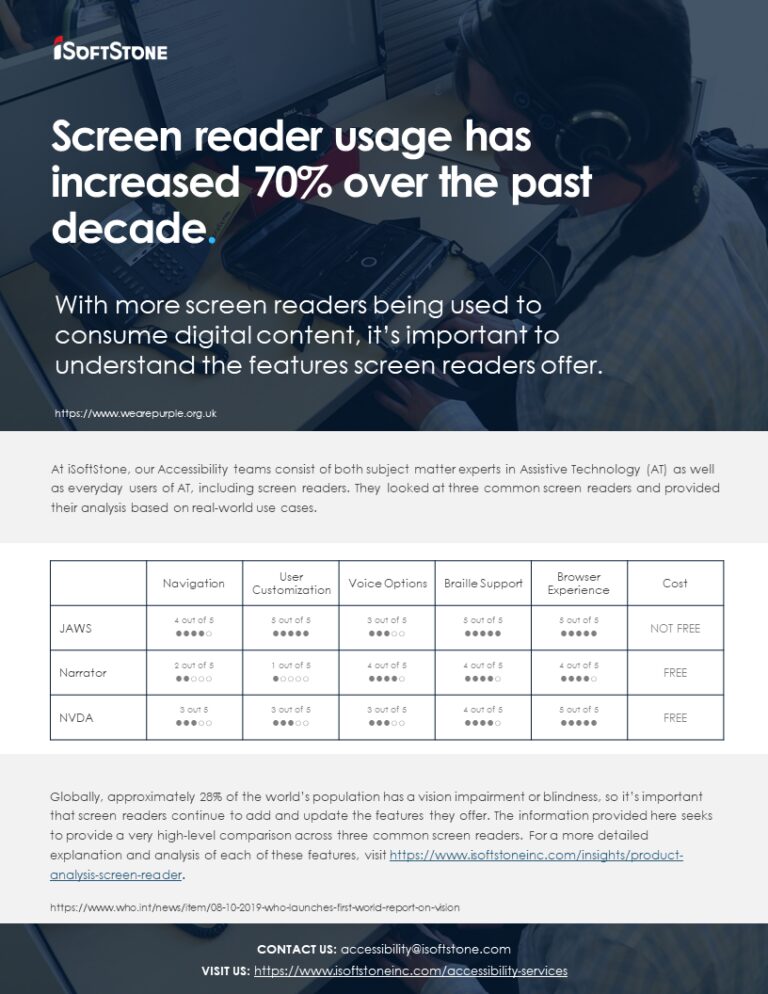Screen readers are a common form of Assistive Technology that help people who are blind or have other visual impairments consume content on a screen. This article will provide a high-level comparison of the three most popular Windows-compatible screen readers across a few specific features. I will also share a little bit of history to give some context for anyone interested in where screen readers came from and why things are the way they are today.
History of screen readers
Back in the early days of Microsoft, Windows did not include a native screen reader. The only options available were Jaws for Windows, which could be expensive, and Window-Eyes, which was a similar product to JAWS but had some slight nuances in behavior. It was very difficult to use a computer as a completely blind person without access to one of these programs.
When Narrator first arrived with Windows 2000/XP, it was unquestionably in its infancy and lacked critical features. It provided very few keyboard commands and almost no support for many applications. At best, it could be used as an emergency speech system when nothing else was available. Additionally, Microsoft Sam, the default voice when Narrator was released, was very difficult to listen to for extended periods of time.
In 2006 NVDA was released. It was unique in a couple of ways; it was open source, meaning people could learn how to contribute to its development, and it was free for download which addressed the prohibitive cost of JAWS. NVDA gradually grew in popularity eventually competing directly with JAWS because Window-Eyes had become largely irrelevant. Throughout all this, Narrator didn’t see any significant feature enhancements.
With the release of Windows 8 Narrator saw some new features updates, and even more so with Windows 10. Narrator added support for many commands and features that had previously been lacking. It was now possible to use Narrator as a daily driver – a screen reader for everyday use. However, many users were already conditioned to think of Narrator as a poor substitute for the screen readers they were already using. As a result, Narrator still struggles to gain market share against NVDA and JAWS and is not widely used. But it is important to note that obtaining reliable data on what screen readers are used by different users can be difficult.
Below are a few common features that are important for screen readers to support or include. I have provided my thoughts on how they perform across JAWS, Narrator, and NVDA.
Navigation and Exploration
Narrator and NVDA are somewhat similar in the navigation techniques available for users. You can explore Windows by moving from item to item or control to control. In the case of NVDA, you can also navigate from parent controls to children. Narrator supports navigating in scan mode in places where NVDA and JAWS do not. This can sometimes be a distinct advantage for Narrator.
JAWS does have one sharp contrast from the other two screen readers as its approach centers around using various “cursors” to navigate. This is a legacy feature of earlier versions back when JAWS was primarily the screen reader available. JAWS lets users navigate by using a “PC cursor” (or “JAWS cursor”) which tracks the mouse by default. When navigating browsers, one can use a “Virtual PC cursor” which is similar in many respects to the other two screen readers but with different terminology.
It is difficult to rate the three screen readers objectively in this area, but NVDA perhaps has a slight edge because of its support for navigating objects parent to child, which can be very useful.
User Customization
Unlike the previous category, when it comes to customization, there is one clear winner. JAWS provides an astonishing array of customization allowing a user to create hotkeys, customize the way the screen reader speaks and provides information, and change the behavior of applications entirely with scripting. There is excellent documentation on how to use all these features in a number of different formats.
NVDA provides reasonable customization support by default, but it isn’t to the same level as JAWS. Add-ons can be written using the Python programming language, which is arguably more familiar than JAWS’ custom scripting solution, but it lacks the voluminous documentation that JAWS provides.
Narrator provides almost no customization by comparison. A user can reassign hotkeys but there is little possibility to change app behavior fundamentally. Narrator provides no custom scripting support.
Voice Options
Narrator has a slight advantage in terms of speech output because it has support for natural voices which none of the other screen readers are currently able to provide. Nevertheless, it is important to note that the choice of voice used is a very subjective one and people have strong preferences.
JAWS and NVDA have access to a wider array of voice options due to the availability of custom synthesizer drivers. Narrator does not currently offer this. JAWS provides access to the Eloquence voice by default, and this feature has been a staple for many years. It is familiar and comfortable for many JAWS users. As evidence, one need only witness the recent reaction to an announcement that Eloquence would be coming to iOS, a platform for which it was not previously available.
NVDA’s major advantage is in language support. It has a built-in synthesizer called Espeak, which supports dozens of languages with varying degrees of fluency. Neither of the other two screen readers comes with this much international support out of the box which is important for users in parts of the world where English is not as commonly used as it is in the United States.
Braille Support
For a long time, JAWS and NVDA had the advantage of allowing a user to connect a Braille display to use alongside of, or instead of spoken output. Narrator Braille support really took off a couple of years ago, but even then, was marked as “beta” for a long period of time.
Narrator and NVDA Braille support can be considered roughly equivalent now, though Narrator has an unfortunate tendency to display things in Braille exactly as they are spoken. This may sound useful in theory but is sometimes not helpful. JAWS, by contrast, has excellent support for customizing Braille output including deciding exactly what gets displayed in Braille and how. JAWS also provides excellent support for mapping commands to keys on the Braille display, which NVDA and Narrator do not.
Consequently, JAWS is the clear winner in terms of Braille usage. Narrator and NVDA are fairly equivalent in this category.
Browser Experience
A user will find that, for the most part, Narrator and NVDA have very similar browser experiences. Some of the hotkeys are a little different, and the terminology is unique for each of the screen readers. Narrator calls it “Scan mode” while NVDA calls it “Browse mode.” But the experience is broadly similar between the two. Narrator still struggles with Chrome despite claiming to support it for a while, so this lowers its utility quite a bit depending on your use case. JAWS and NVDA both work fine with Chrome.
JAWS browser support is very similar to the other two screen readers. It uses its own terminology, and it provides a lot more customization options.
Conclusion
JAWS is the undisputed winner in the customization department. This does come at the cost of a somewhat complicated and arcane user interface which, while well-documented, has many obscure utility programs that can be hard to discover.
NVDA and Narrator are simpler and more straight-forward. In many respects they are close to equivalent. NVDA may have a slight edge in some features like Braille and language support. The advantage Narrator has over the others is that it is built into Windows and can be launched with a single keyboard shortcut. This ease of use cannot be overstated.
Interested in learning more?
For your convenience, we have created a quick reference side-by-side comparison of the three screen readers discussed in this article and the features that were highlighted. Feel free to download this PDF file and share it with your colleagues and network.
iSoftStone is committed to accessibility and helping teams and organizations learn how they can be better when creating digital content. If you would like to learn more about accessibility or have a conversation about creating content that’s accessible for all users, please reach out to us. We would love to hear from you.
About the author
Software Test Engineer, Accessibility